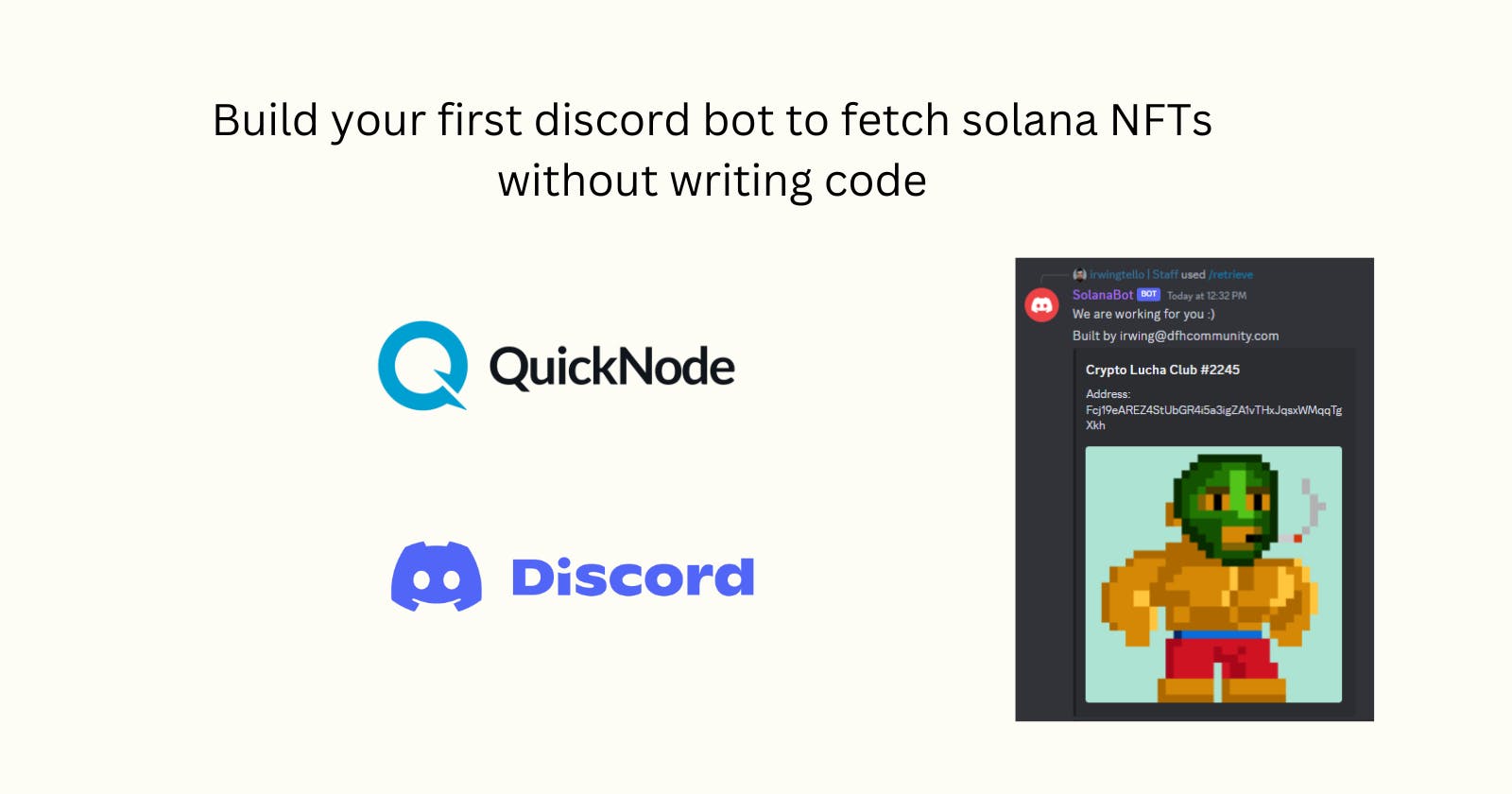Table of contents
- Overview
- What We Will Do
- What You Will Need
- What is QuickNode?
- What is Discord?
- Creation of our discord bot
- Obtaining information from QuickNode
- Creating a service to retrieve information for our Discord bot
- Setting up our service on Discord
- Exploring your first NFT Discord Bot on your community
- Conclusion
- We ❤️ Feedback!
Overview
Hello! Welcome to this exciting tutorial on how to connect your cool Polygon NFTs with Discord and display your amazing digital assets!
Don't worry, the steps in this guide are super easy to follow. By the end, you'll be able to proudly show off your NFTs directly on Discord!
We aim to make the entire process enjoyable and user-friendly. We want you to have a great time sharing your unique NFTs with the awesome Discord community.
Whether you're a passionate collector, a talented artist, or simply curious about NFTs, this tutorial is here to help you exhibit your digital treasures in a fun and visually stunning way on Discord.
So, let's get started and allow the world to marvel at your masterpieces!
What We Will Do
- Configuring our bot service to retrieve data from QuickNode.
What You Will Need
What is QuickNode?
Embark on a journey through the vast expanse of blockchain networks with QuickNode, where the opportunities are boundless. Immerse yourself in the realms of:
and more.
For developers and businesses venturing into this intricate landscape, QuickNode acts as your guiding beacon. Bid farewell to the days of wrestling with the complexities of infrastructure upkeep. With us, setting up and managing your blockchain nodes becomes effortless.
Our nodes are synonymous with reliability and top-tier performance, consistently updated with the latest software versions. Our commitment to seamless integration extends far beyond node operations; it encompasses a suite of invaluable services.
Embrace the ease of our infrastructure monitoring and management tools. Unleash the potential of your decentralized applications with our purpose-built APIs. And let our array of web3 tools propel you on an enriching expedition.
QuickNode empowers developers, setting their creativity free and liberating them from the weight of underlying infrastructure concerns. So leap and behold the boundless possibilities that await with QuickNode by your side.
What is Discord?
A widely popular communication platform that enables voice, video, and text-based chats. It is widely embraced by individuals aged 13 and above, functioning as a central hub for connecting with communities and friends.
Whether seeking casual conversations, organizing gaming sessions, collaborating on projects, or simply enjoying the company of like-minded individuals, Discord offers the ideal space for diverse communication and social enjoyment. 🎉💬
Creation of our discord bot
To activate your Discord bot, you will need two specific values: CLIENT_PUBLIC_KEY and BOT_TOKEN, please save these values, we will need them in this section: "Creating a service to retrieve information for our Discord bot".
Here are the steps to obtain these values:
Go to the Discord Developer Portal website. You can access it by visiting discord.com/developers/applications and logging in with your Discord account.
Once you are logged in, click on the "New Application" button to create a new application for your bot. Give your application a name that represents your bot.
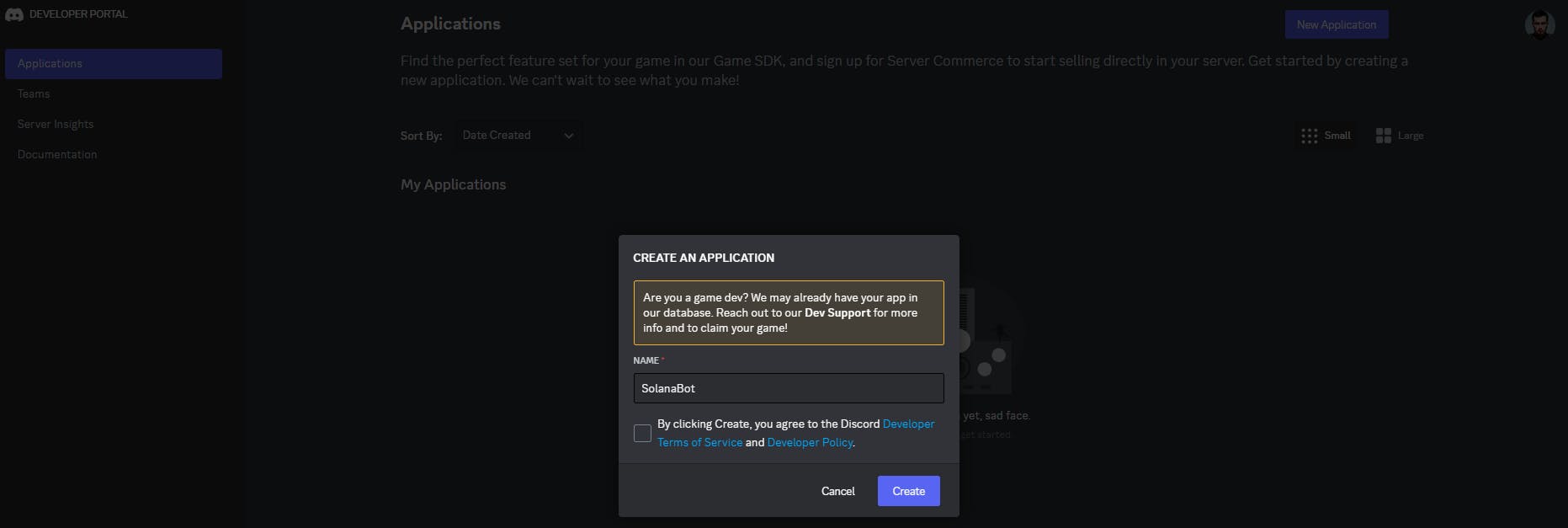
In the left sidebar, select "Bot" under the settings for your application.
Under the "Token" section, you will find your BOT_TOKEN.
Click on the "Reset Token" button.
This token acts as your bot's authentication to the Discord API. Keep this token secure and do not share it publicly.

To obtain the CLIENT_PUBLIC_KEY, you need to go to the General Information setting. Search for "Public Key" and copy the value.

After that, you need to invite your bot to your discord, to get the invitation, go to the "OAuth2" section and search for the "URL Generator" sub-section.
In this section, you need to check the "bot" and "applications.commands" options. After that, you can see the Bot Permissions, and check the "Administrator" option.

At the bottom, you need to copy this invitation URL.
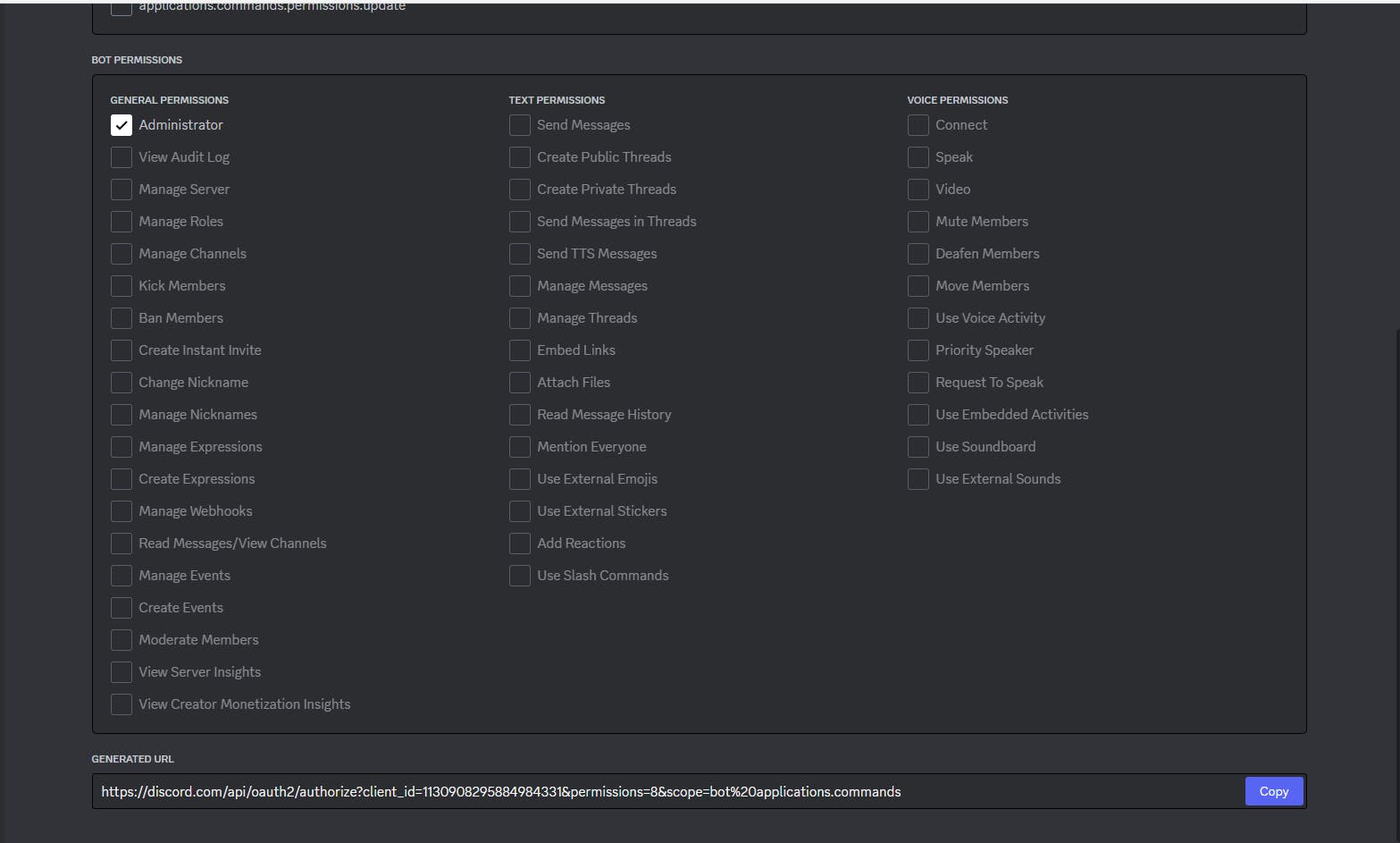
In consequence, you need to copy the generated URL and paste it into your browser, and press enter:


You will see a similar screen to the previous image and finally, you can see your bot on your community.

To retrieve the information from our discord bot, you need to create these two commands:
/info <address>
You can retrieve the information to retrieve the NFTs associated with your wallet.
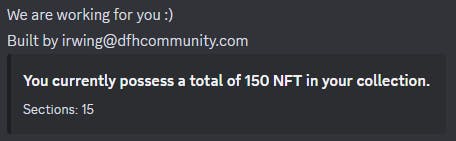
/retrieve <address> <page>
You can retrieve the information from your nfts with the next parameters:
address: The address you would like to retrieve your nfts.
page: Each page has a limit to seeing 10 nfts, because discord has some limitations on returning messages.

To create the commands, you need to go to:
https://www.site24x7.com/tools/restapi-tester.htmlCreating the command "/info":
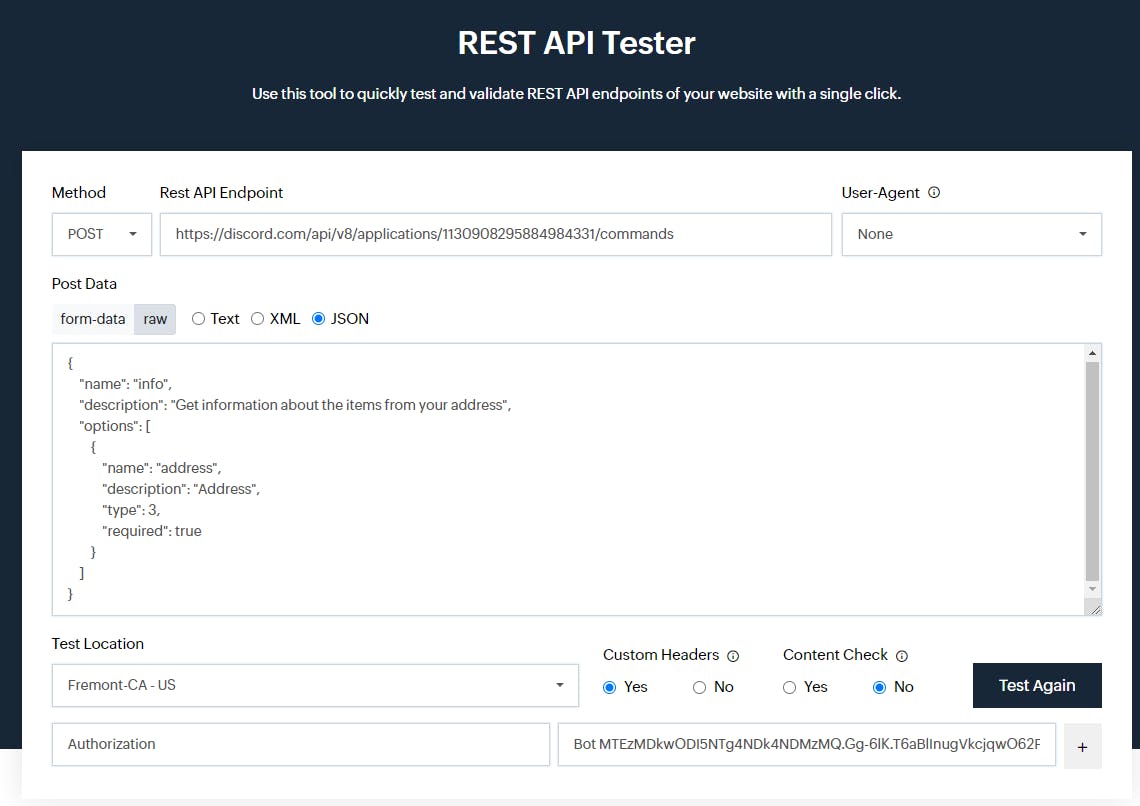
In "Method", you need to change the option to "POST"
In "Rest API Endpoint", you need to copy this URL and change the "Application ID" for the parameter returned in the following steps above:
- [discord.com/api/v8/applications/[APPLICATIO.. ID]/commands
In "Post Data" you need to check the "JSON" parameter.
Verify if the "raw" option is selected.
Copy this code and paste it as in the image above.
{ "name": "info", "description": "Get information about the items from your address", "options": [ { "name": "address", "description": "Address", "type": 3, "required": true } ] }
In "Custom Headers" you need to check the "Yes" parameter.
You will see two fields "Name" and "Value".
In Name, write "Authorization".
In Value, Bot <Token>.
- You need to change it with the parameter returned in the steps mentioned above.
Click on the "Test again" button.
To view the response to this petition, you can scroll down.
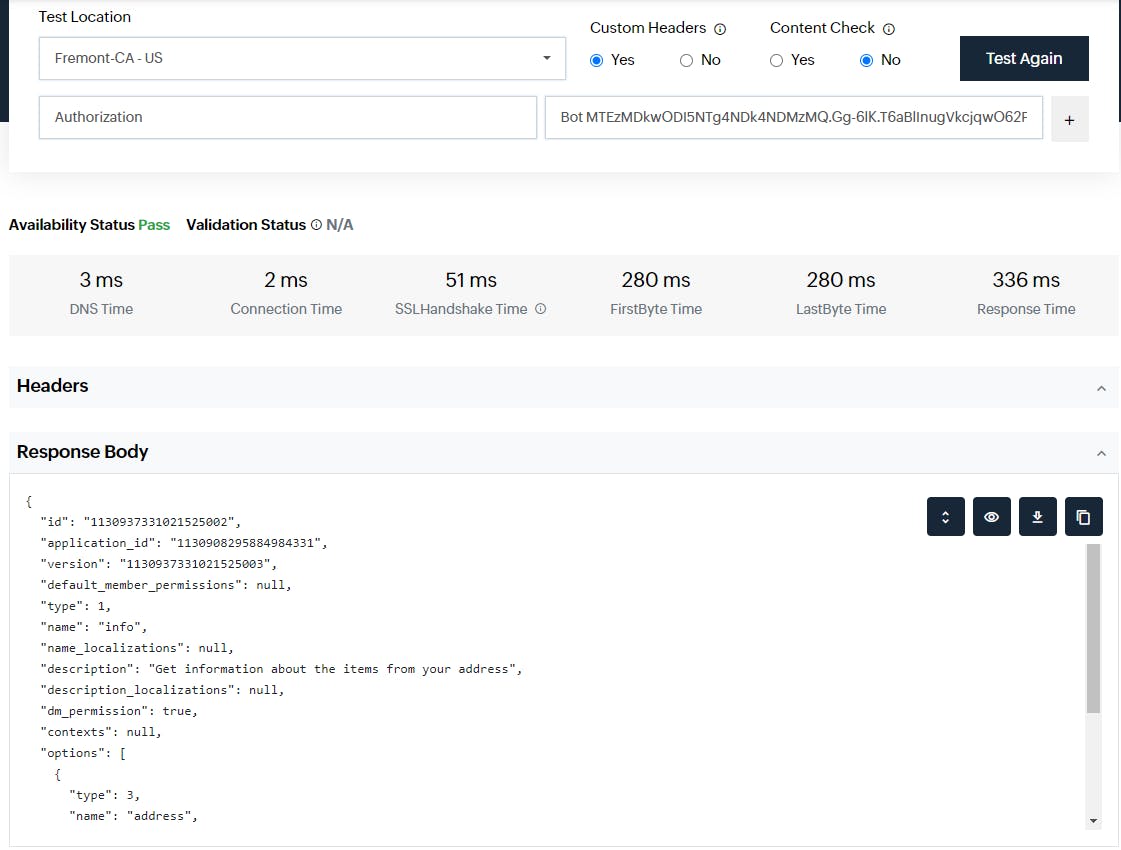
Creating the command "/retrieve":

In "Method", you need to change the option to "POST"
In "Rest API Endpoint", you need to copy this URL and change the "Application ID" for the parameter returned in the following steps above:
- [discord.com/api/v8/applications/[APPLICATIO.. ID]/commands
In "Post Data" you need to check the "JSON" parameter.
Verify if the "raw" option is selected.
Copy this code and paste it as in the image above.
{ "name": "retrieve", "description": "Retrieve your nfts from Solana", "options": [ { "name": "address", "description": "Address", "type": 3, "required": true }, { "name": "page", "description": "Set the number of page", "type": 3, "required": true } ] }
In "Custom Headers" you need to check the "Yes" parameter.
You will see two fields "Name" and "Value".
In Name, write "Authorization".
In Value, Bot <Token>.
- You need to change it with the parameter returned in the steps mentioned above.
Click on the "Test again" button.
To view the response to this petition, you can scroll down.

Obtaining information from QuickNode
Obtaining QUICKNODE_RPC_URL value:
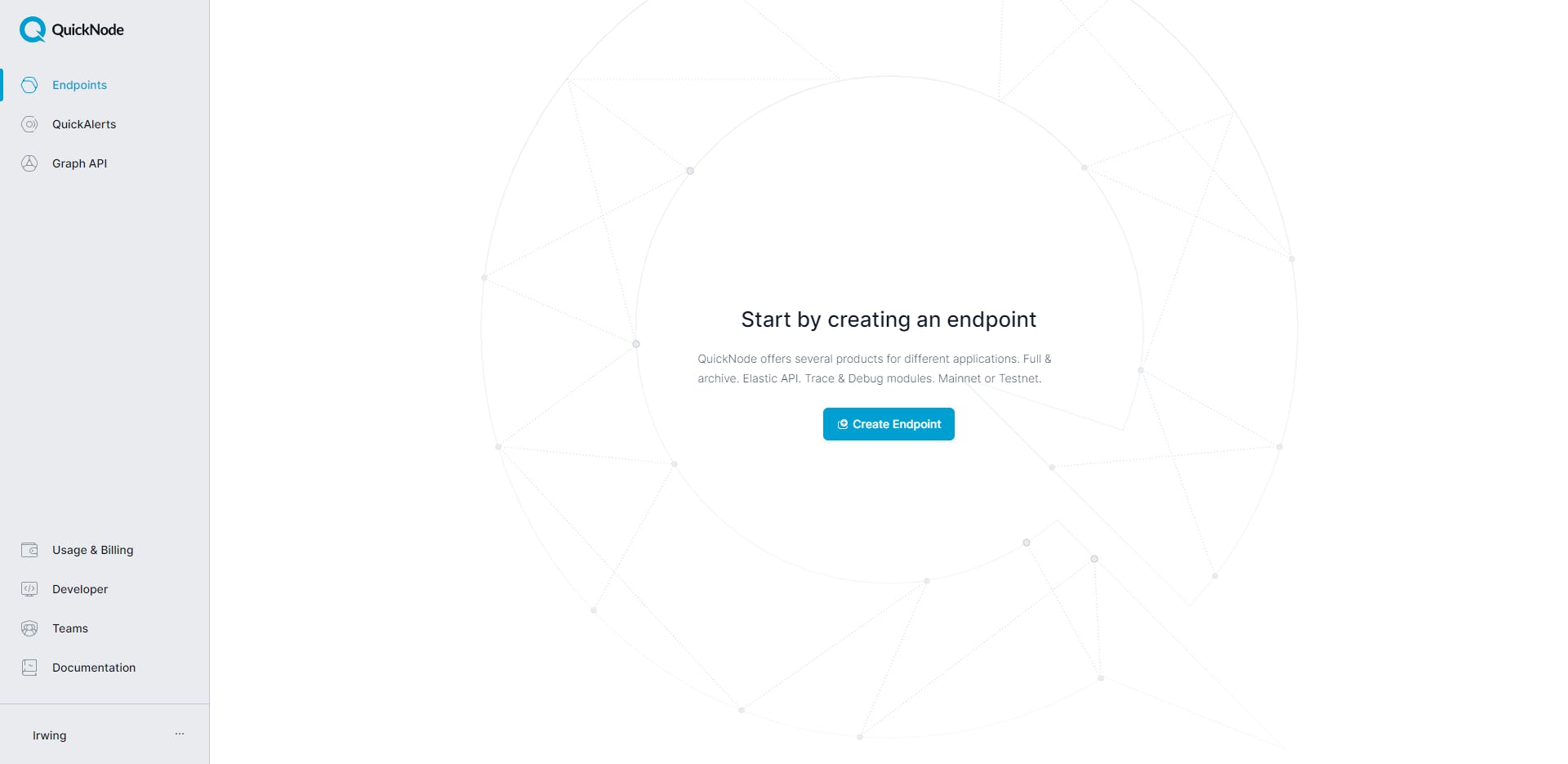




Creating a service to retrieve information for our Discord bot
You need to go to Render:
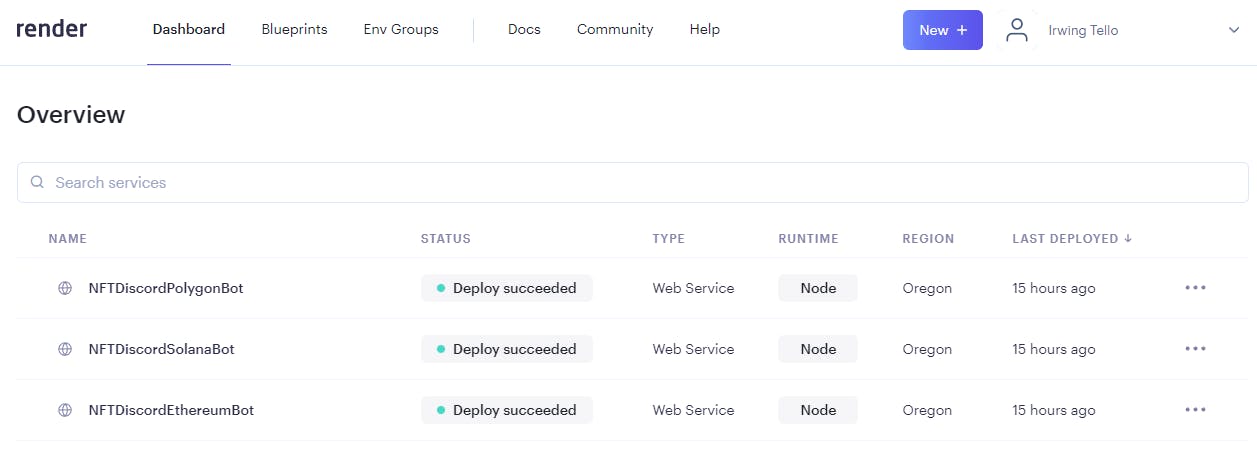
Afterward, you need to click on "New". In the subsequent steps, you will need to click on the 'Web Service' option.
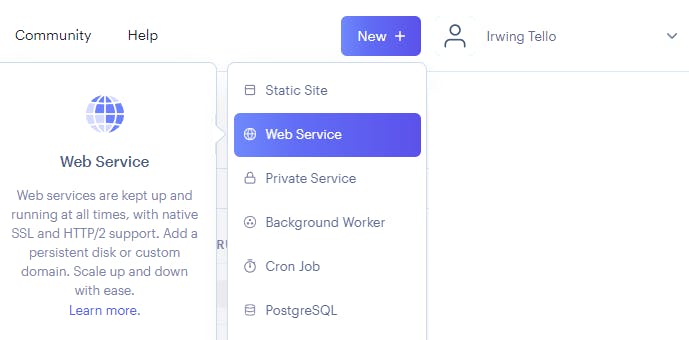
You will see this dashboard:

In the Public Git Repository section, you can find a white box where you need to paste this code and click on the "Continue" button:
https://github.com/irwingtello/NFTDiscordSolanaBot

You need to change these values:
In Name, you need to write a name for the service.
In Build Command, you need to write the next command "npm install".
After defining the above values, we need to scroll down and click on the "Advanced" button.
You need to add the following environment variables:
QUICKNODE_RPC_URL.
CLIENT_PUBLIC_KEY.
BOT_TOKEN.

Afterward, click on the "Create Web Service" button and you will see the next screen.
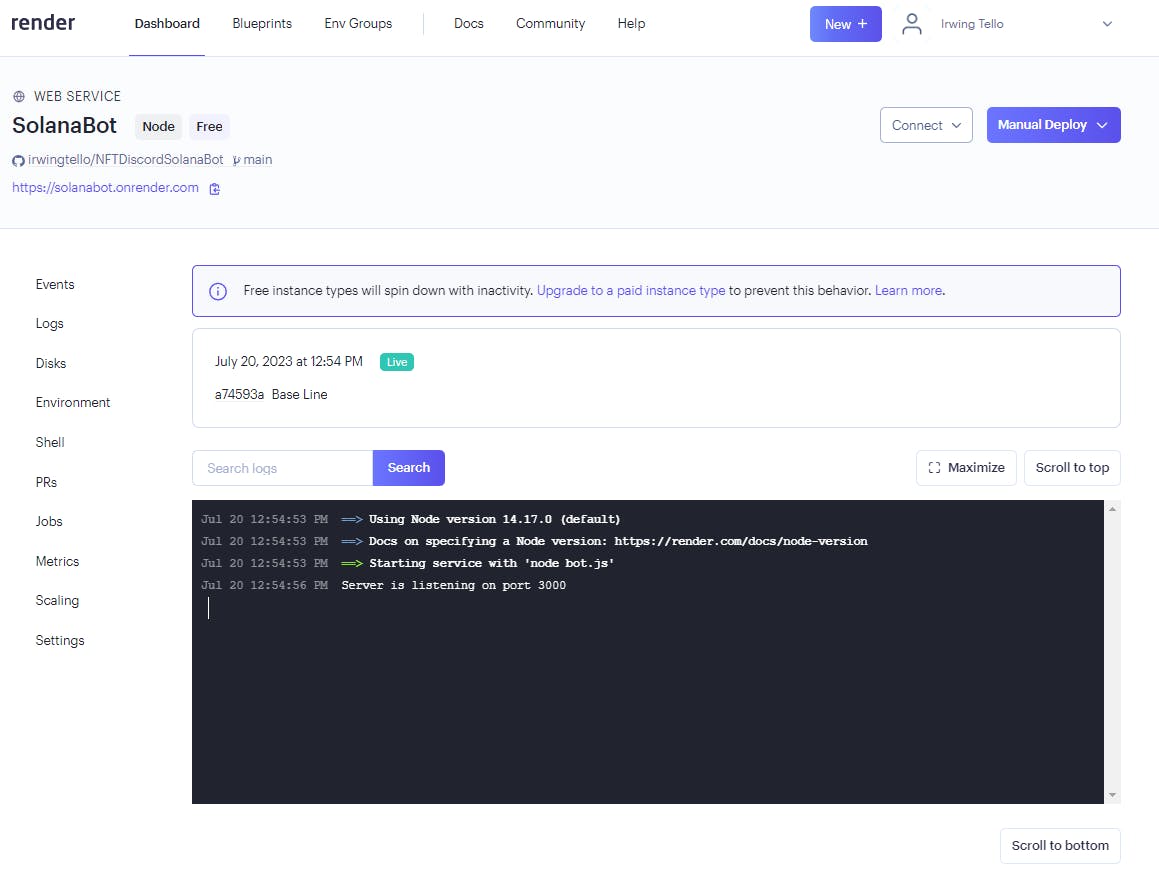
Congratulations!. You now have your first bot service online. We need to copy the URL for this bot and paste it into our bot configuration on Discord.
In my case, this is my URL:
https://solanabot.onrender.com
Setting up our service on Discord
I will save you time!, you need to go to the Discord Developer Portal:
https://discord.com/developers/applications/
Click on the name of your Bot.

After that, you need to go to the "General Information" section and change the "Interactions Endpoint URL".
You need to paste the URL generated by render.com and add the path "/interactions"
Example:
https://solanabot.onrender.com/interactions

In the consequent step, you need to click the button "Save changes".
After that, you can use your bot in your community!
Exploring your first NFT Discord Bot on your community
Go to any channel on your discord and write this first command: /info, to know how many nfts you have.

After that, you will see this result:

Now you have the total pages where you can find your nft data, then you can use this command /retrieve:

As a result, you will be able to see your NFTs:

Conclusion
As you explore your first NFT Discord Bot, remember that your creativity is the limit.
Feel free to customize the commands and interactions to further enhance the experience for your community!
We ❤️ Feedback!
If you have any feedback or questions on this guide, let us know. Or, feel free to reach out to us via Twitter or our Discord community server.
We’d love to hear from you!
Author: Irwing Tello
Discord: discord.com/invite/ADjtsHVreT
Twitter: twitter.com/irwingtello
LinkedIn: linkedin.com/in/irwingtello
Email: irwing@dfhcommunity.com
Website: dfhcommunity.com
Youtube: youtube.com/@irwingtellomx
You can support my work here:
buymeacoffee.com/irwingtello
BTC: 34kXK9CpTJP1PyHKw2kUD2bt6rtGcG5CHY
EVM Address: 0x8B98F8Ff69d2A720120eD6C71A9Bc5072b8Eb46D
Solana: Ey9oVFHW79giacRZaKxigYjeihMsY7ox8jxc7Hp1sJmS